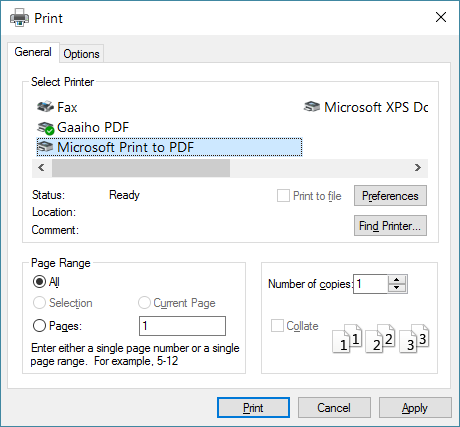If you have access to the EQ lens, starting in December, we will be offering a new PDF for download. In this beta, you will have to manually create the PDF from your browser. Follow the steps below for how to get your EQ Agility Profile in PDF format.
On Windows
- Visit your EQ Agility Profile.
- Click “Download PDF” from the top bar or from the left menu.
- A popup window will load, with your EQ Agility Profile.
- After that page loads, it should automatically bring up the print window. If not, select File > Print.
- From the print window, change the printer to “Microsoft Print to PDF” or “Adobe PDF”. If no option like this is available, please contact us. We will need to generate your PDF for you.
- Make sure “Background Graphics” or “Background Images” is checked.
- We recommend turning off “Show Headers and Footers”.
- Click Save to download your PDF.
On Mac
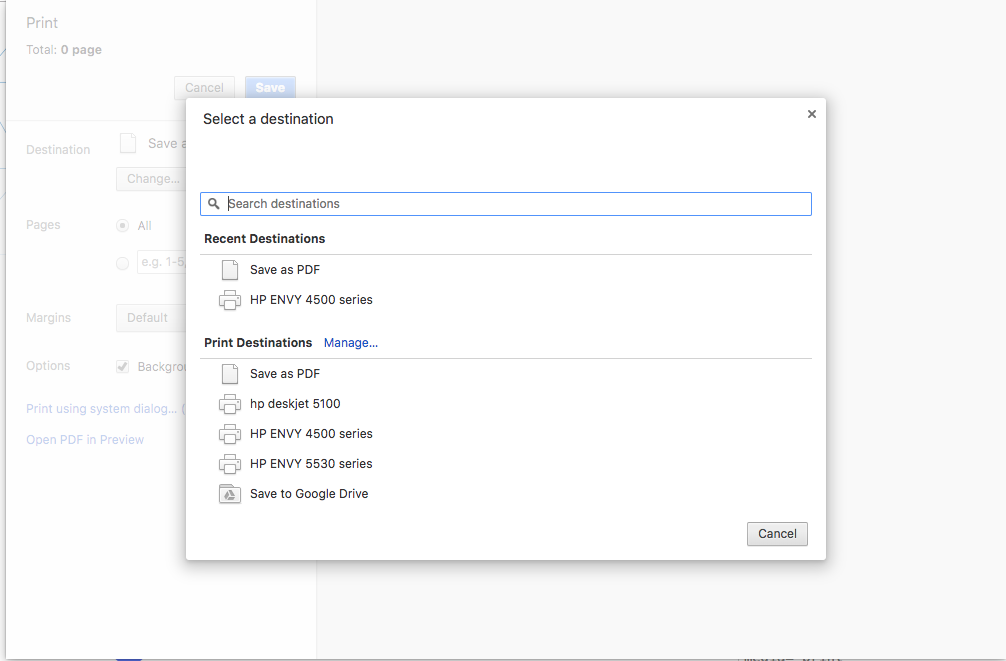
- Visit your EQ Agility Profile.
- Click “Download PDF” from the top bar or from the left menu.
- A popup window will load, with your EQ Agility Profile.
- After that page loads, it should automatically bring up the print window. If not, select File > Print.
- From the print window, change the printer to “Save as PDF”.
- Make sure “Background Graphics” or “Background Images” is checked.
- We recommend turning off “Show Headers and Footers”.
- Click Save to download your PDF.
- You can also select “Open PDF in Preview”
Blank or Missing Parts
If the downloaded PDF is missing sections, text, images, or pages, please try re-downloading it. Sometimes the page isn’t finished loading when the print dialog comes up.
Report any issues
Since this is a Beta version, please inform us if you run into any problems. In the future, the PDF will be generated and won’t require to manually save it as a PDF.