When creating Users, subscriptions and Teams, and other associations it is required that your work be saved in the correct Organization. Read more about the architecture of Organizations. Your ‘Home’ Organization may be a parent to the Organization you ultimately want to work in, in which case, you my be creating Invitations, Users, and Teams in a child Org.
The typical steps to navigate between Orgs look like this:
* Navigate to the correct child Organization
* Click “Switch to this Organization” in the left panel
* Or alternately, there is also a ‘Switch Organization’ button under your avatar, which can prove a more rapid path depending upon where you started 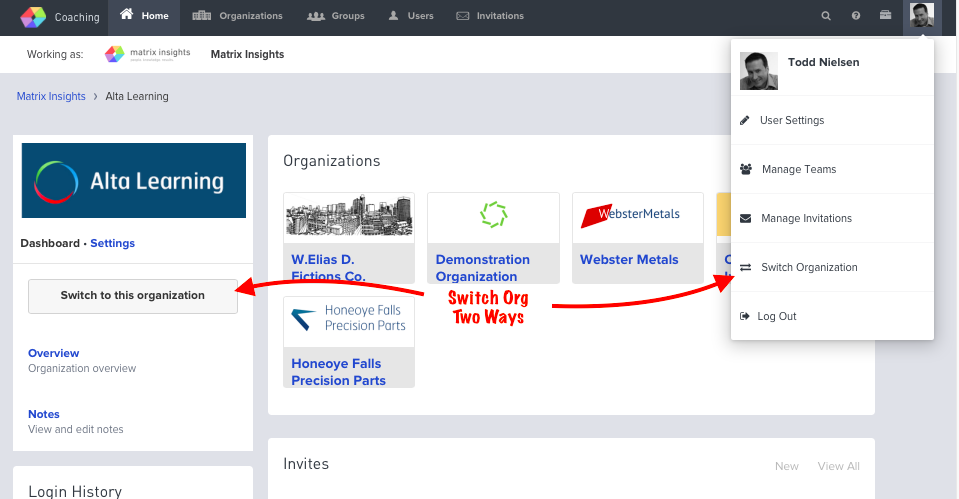
* The white status bar will refresh to indicate you are ‘Working As’ the intended Org.
* Proceed to create Teams, Invitations, or Group Associations (enrolling users to Teams) as needed
* When you’re finished creating in any given Organization. you will click the “Return to Home” Org. button in the white status bar, at the top of window, (just under the black Nav bar) which reminds you: “Working As (Name of Org)”
