For users with Administrative privileges, the process of creating new learners is simple, and entails a simple step-by-step guide we call the the Invitation wizard. Always add new learners using the Invitation Wizard.
In order to access the Coaching Dashboard, you’ll need a permission on your account, so contact your Matrix Insights administrator, sponsor or learning consultant to be sure you have the right privileges. Once you have those permissions, you’ll find that you have a Toolbox icon on your Leadership Dashboard.

What is an Organization?
When working with learners, subscriptions, and Teams it is important to be organized, so we collect like learners, (“Users”), Invitations, and Teams into what we call Organizations. An Organization is like a folder, inside which all related Invitations, Users and Teams are created, and managed. Start from that top point, finding or creating the correct Organization, and with ’the end in mind’ in terms of associating like learners. There are many reasons to have multiple Organizations, such as colleges in your University, or Divisions in your company, or different client organizations who employ you. Creating the Organization is simple, just click New Org, or if the Org. is already created, and you want to return to it, just click that Organization from your Coaching Dashboard.
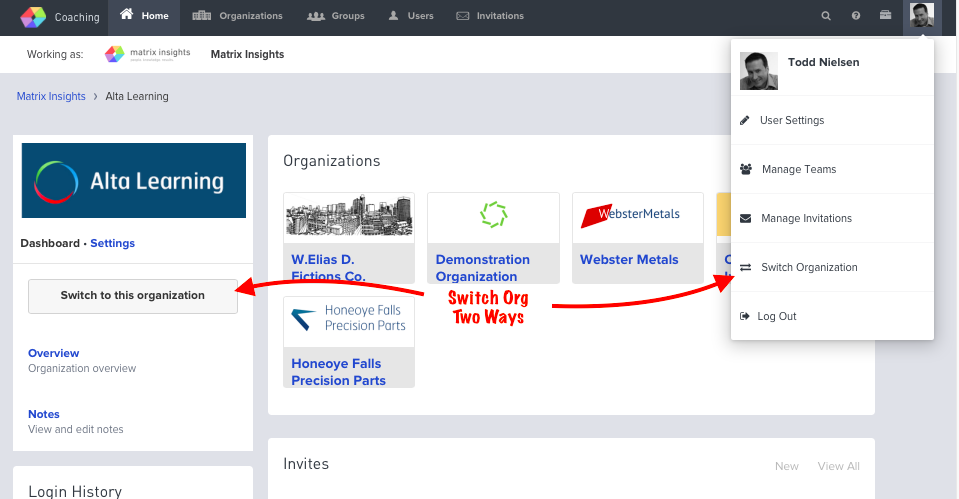
IMPORTANT: When you’re in the correct destination Org., click the ’Switch To’ button before creating Invitations or Teams. See above. This associates all new work you create after that point, meaning new Teams, Invitations or Learners (“Users”) within the Org. This is an important first step, not a step you should plant to fix later.
You can have as many Orgs (folders) as you need, but always start with the right Organization in mind, and use the “Switch To This Org,” and “Return to Home Org.” buttons as needed. You’ll note the helpful reminder banner, in white, which always orients you to the current “Working As” Org.

Once you’re working in the correct Organization, you can create Teams, assign Learners to Teams, and subscribe new Learners. The simplest way to do any of those tasks is usually with the step-by-step Invitation wizard.
The Invitation Wizard will prompt you to create Teams, Administrative Groups, Subscriptions, Coaches, Invitation Messages, and scheduling of the Invitation. If you’d like to see a live tutorial of the Invitation wizard in action, you may want to refer to our Qualification video, at 48 minute mark, where we share a full demonstration.